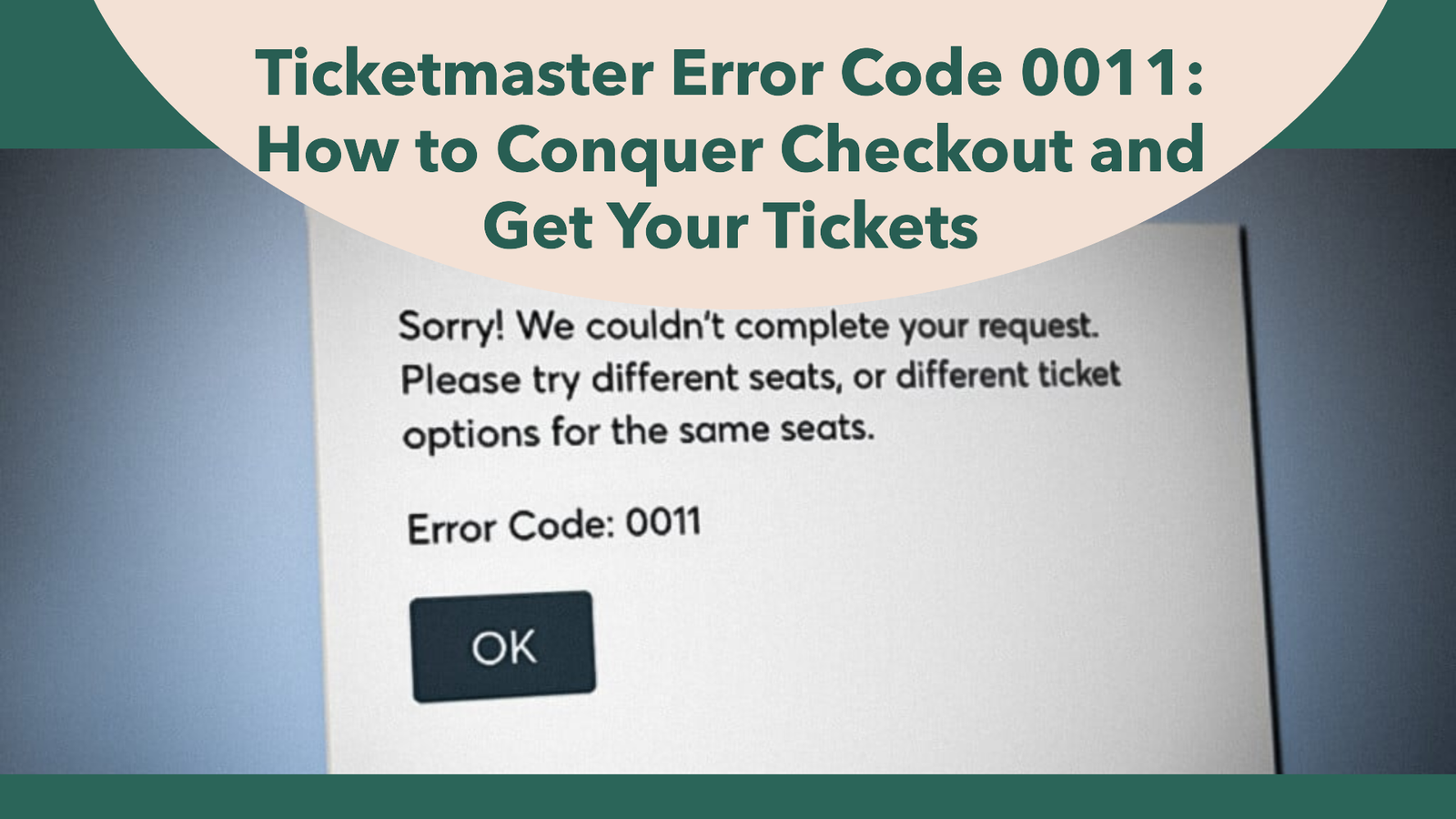If you’ve ever encountered Ticketmaster Error Code 0011 while attempting to purchase tickets, you’re not alone. This error can be frustrating, especially when you’re trying to secure tickets to a popular event before they sell out. In this comprehensive guide, we’ll break down what Ticketmaster Error Code 0011 is, why it happens, and how to resolve it so you can continue with your ticket purchases smoothly.
What is Ticketmaster Error Code 0011?
Error Code 0011 on Ticketmaster typically occurs when there is an issue with processing your request. It can happen at various stages of the ticket-purchasing process, whether you’re browsing for tickets, trying to add them to your cart, or checking out. While the exact cause of the error can vary, it is often related to problems with account settings, the internet connection, or issues on Ticketmaster’s end.
Possible Causes of Error Code 0011
There are several reasons why you might encounter this error, and understanding these causes can help you troubleshoot more effectively:
- Account Authentication Issues: Problems with logging into your Ticketmaster account can trigger this error.
- Browser or Cache Problems: Your browser’s cache or cookies might interfere with the purchase process, causing the error to appear.
- High Traffic on Ticketmaster’s Server: During major ticket sales, Ticketmaster’s servers can experience heavy traffic, leading to the error.
- Payment Method Issues: Problems with your payment method, such as an expired card or incorrect billing information, can trigger Error Code 0011.
- IP Address Issues: If Ticketmaster detects unusual activity from your IP address, such as automated attempts to buy tickets, it may block your request, resulting in this error.
How to Fix Ticketmaster Error Code 0011
Thankfully, there are several ways you can fix Error Code 0011 on Ticketmaster. Follow these steps to troubleshoot the issue:
1. Refresh Your Browser
One of the simplest solutions to resolve Error Code 0011 is to refresh your browser. Sometimes the error occurs because the page didn’t load correctly or due to temporary glitches. Refresh the page and attempt to start the purchasing process again.
2. Clear Your Browser Cache and Cookies
Over time, your browser stores data (cache and cookies) that might interfere with Ticketmaster’s website. Clearing these can help resolve the issue.
- Google Chrome: Go to “Settings,” select “Privacy and Security,” and click on “Clear Browsing Data.” Make sure to clear both “Cookies and other site data” and “Cached images and files.”
- Safari: Open “Preferences,” go to “Privacy,” and click “Manage Website Data” to remove stored data.
- Firefox: Navigate to “Options,” select “Privacy & Security,” and clear your cache and cookies.
After clearing your cache and cookies, close and reopen the browser before attempting to purchase the tickets again.
3. Switch to a Different Browser
If clearing the cache doesn’t work, try switching to a different browser. Ticketmaster’s platform works best on modern, updated browsers, so if you’re using an outdated or incompatible browser, this could trigger the error. Try using:
- Google Chrome
- Mozilla Firefox
- Microsoft Edge
- Safari
Make sure the browser is up to date and has the latest version installed.
4. Check Your Internet Connection
A weak or unstable internet connection can cause problems when interacting with websites like Ticketmaster. Ensure that you have a stable connection:
- If you’re using Wi-Fi, move closer to the router or switch to a wired connection if possible.
- Restart your modem or router if necessary to improve connectivity.
- Avoid using a VPN while trying to purchase tickets, as it could interfere with Ticketmaster’s security checks.
5. Log Out and Log Back In
Another simple solution is to log out of your Ticketmaster account and log back in. Authentication issues are common causes of Error Code 0011, and logging back into your account can resolve these problems. After logging back in, try the ticket-purchasing process again.
6. Disable Browser Extensions
Some browser extensions or add-ons, especially those that block ads or trackers, can interfere with Ticketmaster’s website. If you have any active extensions, disable them temporarily to see if this resolves the issue. Common extensions to look out for include:
- Ad blockers (AdBlock, uBlock Origin)
- Privacy-focused tools (Privacy Badger, Ghostery)
- Script blockers (NoScript)
Once these are disabled, refresh the page and attempt to make your purchase.
7. Use Incognito or Private Browsing Mode
Switching to incognito or private browsing mode can help bypass some of the issues caused by cached data or extensions. In this mode, your browser won’t store cookies, history, or extensions, which might be causing the error.
- Google Chrome: Click the three dots in the top-right corner and select “New Incognito Window.”
- Safari: Select “File” from the menu and choose “New Private Window.”
- Firefox: Click the three lines in the top-right corner and choose “New Private Window.”
Try purchasing your tickets in this mode to see if it resolves the issue.
Verify Your Payment Information
In some cases, Error Code 0011 may be triggered due to incorrect payment information. Double-check that the payment method you’re using is up to date and accurate:
- Ensure your credit or debit card hasn’t expired.
- Verify that the billing address associated with your payment method matches the one on your Ticketmaster account.
- If using a digital payment service like PayPal, confirm that it’s properly linked to your Ticketmaster account and has sufficient funds.
If you continue to experience issues, try using a different payment method.
Check for High-Traffic Events
Error Code 0011 may occur due to overwhelming traffic on Ticketmaster’s website, especially during the sale of popular events. When Ticketmaster’s servers are overloaded, certain errors can occur, including Error Code 0011.
Solution:
- Wait and Refresh: If you’re trying to purchase tickets during a high-demand sale, wait a few minutes and refresh the page before attempting again.
- Use Multiple Devices: Consider using multiple devices, such as a computer and a smartphone, to access the sale and increase your chances of getting through.
Reset Your IP Address
If Ticketmaster detects unusual activity or multiple purchase attempts from the same IP address, it may block your connection, resulting in Error Code 0011. To resolve this, you can reset your IP address by:
- Restarting your router: Unplug the router for 30 seconds, then plug it back in. This will refresh your IP address in most cases.
- Turning off VPNs: If you’re using a VPN, disable it before attempting to purchase tickets again. VPNs can sometimes flag your connection as suspicious.
Contact Ticketmaster Support
If none of the above solutions resolve the issue, you may need to contact Ticketmaster’s customer support team for assistance. You can reach them through their help center on the Ticketmaster website, or via their social media accounts like Twitter.
What to Provide When Contacting Support:
- A detailed description of the problem
- The steps you’ve already taken to try to resolve the issue
- Any screenshots of the error code appearing on your screen
- Information about the device and browser you’re using
Ticketmaster’s support team will be able to guide you through further troubleshooting steps or assist in resolving any server-related issues.
Preventing Future Occurrences of Error Code 0011
To minimize the chances of encountering Error Code 0011 again, consider taking the following preventive measures:
- Keep your browser and devices updated.
- Regularly clear your browser cache and cookies.
- Avoid using multiple browsers or devices to buy tickets at the same time.
- Monitor Ticketmaster’s social media accounts for updates on known issues or outages.
Conclusion
Ticketmaster Error Code 0011 can be a frustrating roadblock when trying to purchase tickets for your favorite events. However, by understanding the common causes and following these troubleshooting steps, you can resolve the issue and get back to your ticket-buying process. Whether it’s clearing your browser cache, verifying your payment information, or contacting Ticketmaster support, you now have the tools to handle Error Code 0011 with confidence. What Is the Capacity of Wembley Stadium?